10 Best Tools for Creating & Managing Multilingual Content
There is a technical side when it comes to creating & managing content. This is nothing new to you, since you already create great content in English, right? You also know that the tools you create your content with play a big role in your overall content strategy.
You’re now ready to take your English content and translate it into another language. Or perhaps you’re looking to create multilingual content from scratch. As with any project, you need the right tools for the job to make your life easier.
If you already have access to these tools in your organization, that’s terrific! If not, you should consider getting them if you plan on taking your English content and making it available in other languages.
What I will do is provide you with a list of the best tools you can use for creating & managing multilingual content – from basic to advanced – along with tips to help you in your business process.
10 Best Tools for Creating & Managing Multilingual Content
As a busy professional, you can’t waste time. This is why you should learn about the best tools for creating multilingual content and implement them in your organization. Here are the tools:
1. Email
You need to communicate with your translation vendor and email is by far the best way to do this. You can send your English content as an attachment and specify all of the project details in the body of the email. Once translated, the content will be delivered back to you by email.
This makes email by far the most essential tool you will need for creating and managing your multilingual content, as it allows you to communicate with your project team quickly and efficiently.
Outlook is a great email tool. I use it on a daily basis.
Additionally, written communication is vital for project record keeping. If a question ever comes up about project instructions or the project needs to be revisited for updating or revisions in the future, written communication is the best and clearest way to retrace the project’s life cycle.
However, as great as it is, email is not meant for all communication. If you need to transmit files that are large in size or contain confidential information, email is not the best way to do it. Use FTP or secure email in such cases.
Pro Tip: Many email servers block ZIP file attachments. To avoid having your attachment blocked, change the ZIP file extension to something else that won’t get blocked or filtered out, like ABC. Then let the recipient know to rename the ABC extension back to ZIP in order to open the file.
2. FTP
FTP, also known as File Transfer Protocol, is a great way to transmit large files that cannot be sent by email due to size restrictions. It’s also great for secure file transfer. If you don’t have one set up on your end, don’t worry. Most translation vendors know how to use FTP and can set you up with an account on their end.
FileZilla FTP can be used to transmit files that are too large for email.
Once you finish transmitting and receiving all the files via FTP, don’t forget to delete them from the server. This will free up hard drive space for more files to be transmitted later.
Pro Tip: You can now set up cloud-based portals to transmit files securely. While they’re not true FTP sites, they pretty much accomplish the same thing by allowing you to transmit large files. ShareFile does just that for a small monthly fee.
3. Notepad
Notepad is one of my personal favorites. It’s a very simple tool that can open just about any file out there and display its contents. If you just need to view and edit plain text without any fancy formatting, Notepad is the way to go. You can basically view and edit files in their raw form without worrying about losing markup. Very basic, easy to use and comes standard with almost every operating system out there.
I also use Notepad for real-time project notes as I am working and as a copy/paste staging area. There are other practical uses you can find for Notepad since it’s doesn’t consume many computing resources and is very minimalistic in functionality. I’d be curious to hear how you use it.
Traditional Chinese characters inside an HTML file opened in Notepad++
Pro Tip: For advanced file editing, opt for Notepad++. What you get with Notepad++ is usability and readability of files that you don’t get with a standard Notepad application. There are also many options, including encoding for foreign language fonts.
4. Unicode Fonts
If you’re going create any multilingual content, stick with Unicode fonts. When you’re creating content in English, you probably won’t think twice about the technical aspect of the fonts you’re using. You’re more concerned with their appearance and how your target audience will perceive them, right?
The good news is that many common fonts are Unicode, so you are in good shape! You can find an extensive list of Unicode fonts here.
Here is why it’s important that you use Unicode fonts for multilingual content: Each font character has a unique number associated with it which conforms to an international standard for all systems. This makes it easy to distribute all sorts of content across different platforms, programs and languages. Whereas with non-Unicode fonts, you don’t have this flexibility.
Table of Various Unicode Characters
Description
Latin Capital Letter A
Cyrillic Capital Letter Be
Arabic Letter Zah
Hiragana Letter Small A
Unicode Number
U+0041
U+0411
U+0638
U+3041
HTML Code
A
Б
ظ
ぁ
Character
A
Б
ظ
ぁ
Pro Tip: A Unicode number follows this syntax: U+####, where #s are replaced with variable digits and letters associated with a specific character. Here is a cross-reference table you can use. It shows various characters and their corresponding Unicode numbers, and HTML equivalents.
5. Microsoft Office
Word, Excel and PowerPoint are the premier applications of the Microsoft Office suite and have been for decades. The chances are good that you already have them installed.
When you’re ready to create your content, just like I did with this blog article, you are most likely to do it in Word. You will then have the ability to export the text to another application if needed.
Almost all translators and language translation companies work with Word, Excel and PowerPoint. These applications are also designed with other languages in mind, so font compatibility and usage is rarely an issue.
Perhaps the most critical part of all is that the files you save in these applications can be edited.
It’s much easier to translate content when you can easily edit it. If your content can’t be edited (such as a scanned PDF file), it has to be recreated from scratch in an editable format, adding unnecessary costs to the project.
Word, Excel & PowerPoint can all be used to create and edit multilingual content.
Image Source: Office.com
Pro Tip: If you feel confident you can make edits to translated content yourself, you can do so by enabling multilingual keyboard support in Windows. Although, I’d recommend you have your translation vendor with handle this part.
6. PDF Reader/Creator
Portable Document Format (PDF) files are used everywhere in business to present documents and other content in a quick and efficient matter. What makes PDF great is that, like Unicode fonts, it’s cross-compatible across different platforms and operating systems.
There is no doubt you or someone you know “printed a document to a PDF” before. It’s very easy to do with Adobe Acrobat, perhaps the most popular PDF Reader/Creator software on the market.
PDF files are great for showcasing your multilingual documents once they’re created. Content created in Word, for example, might be difficult to share with a U.S.-based audience.
How many people do you know who have fonts for Amharic or Khmer installed on their computers?
I bet not many.
But if you save your multilingual content in PDF format, even readers who don’t have a specific font installed on their computer can usually see the text displayed correctly, as it is generally preserved in PDF format.
PDF is a good way to save costs as well. Instead of printing thousands of user manuals in different languages, you can now provide digital copies to your customers in PDF format.
Apple iPhone User Manual displayed in Adobe Acrobat. When was the last time you saw a printed copy of one?
Pro Tip: In case you do end up having trouble viewing non-English text in a PDF file, there’s a way to fix that. You can do so by embedding the fonts in a PDF file upon creating it. Just ask your translation vendor to do this for you.
7. Adobe Creative Cloud
If you’re thinking of creating great visual content and anything that requires advanced formatting, Adobe InDesign and Illustrator are a must. These two applications are now more accessible than ever before, through the Adobe Creative Cloud subscription.
They’re also great when it comes to supporting different languages and character sets, which is why you’re here, right?
A brochure that was translated into Japanese and typeset in Adobe InDesign
For your next brochure or user manual, I’d recommend skipping Microsoft Publisher – and I’m a fan of Microsoft. It’s simply not robust enough to handle the needs of multilingual content. Go with Adobe InDesign for publishing and layout, and Illustrator for graphics.
Pro Tip: When working on lengthy content, write it in MS Word and then import it into InDesign. Here is a tutorial on how to do that. Also, be prepared to provide the entire InDesign package to your translation vendor. The package includes all fonts and linked files.
8. Translation Memory
Unless you work in a large organization with its own localization department, you probably won’t need to have a translation memory system (TMS) in-house.
However, when you engage a translation vendor to work on your translation project, make sure they’re using a TMS.
Translated content exported from memoQ TMS in a bilingual table.
Since quality is important to you, a TMS is a must-have tool in your multilingual content creation process. It tracks and leverages previously translated material, and helps to maintain quality and consistency throughout your content. Inconsistencies in translation can lead to customer confusion, and it goes downhill from there.
Pro Tip: If you decide to implement a TMS in your organization’s localization department, give memoQ a try. This tool is easy enough to use for beginners and has capabilities for most advanced users.
9. WordPress
As of January 2015, WordPress is by far the most popular content management system in the world. And it’s one of the best ways to showcase your digital content on the web.
You already learned about Unicode fonts in this article. WordPress leverages the Unicode standard to make multilingual content creation as easy as possible.
This blog and website are both powered by WordPress.
There are plenty of other great content management systems out there, such as Joomla and Drupal. From the ease-of-use perspective and ongoing support, WordPress is the way to go.
Pro Tip: Avoid free translation plugins for WordPress. Always have a professional linguist translate your content. Here is what happens when you play it cheap.
10. Social Media
Your multilingual content won’t do you any good if your target audience is not exposed to it. Social media is a great way to spread the word about your content and engage your audience. But before you use Facebook, Twitter or any other social networks, make sure they’re right for you.
Don’t waste your time promoting multilingual content on random social networks if you are not certain people will get your message. Communicating via social media with your audience is important, but must be done right.
Pro Tip: Create dedicated social media communities for specific languages and cultures, like McDonald’s did here. Be prepared to communicate with your customers in their languages.
Conclusion
You’ve now learned about the tools you need to create and manage multilingual content, and some practical use cases associated with them. Depending on the size of your business and the type of content you create, it may not be critical you have access to all of them, but I highly recommend you use at least some.
For project communication, you have email and FTP. For multilingual content creation, you have Notepad, Unicode Fonts, Microsoft Office, PDF Reader/Creator and Adobe Creative Cloud. If you can live without one tool, it’s the TMS, since your translation vendor should be using one on their end. You are now ready to use WordPress and Social Media to publish your multilingual content and share it with your multicultural audience.
Now that you know which 10 tools to use for creating multilingual content, you can apply them in practice within your organization.
What are your experiences with these tools? Do you have more to add to the list?
Share your thoughts in the comments.

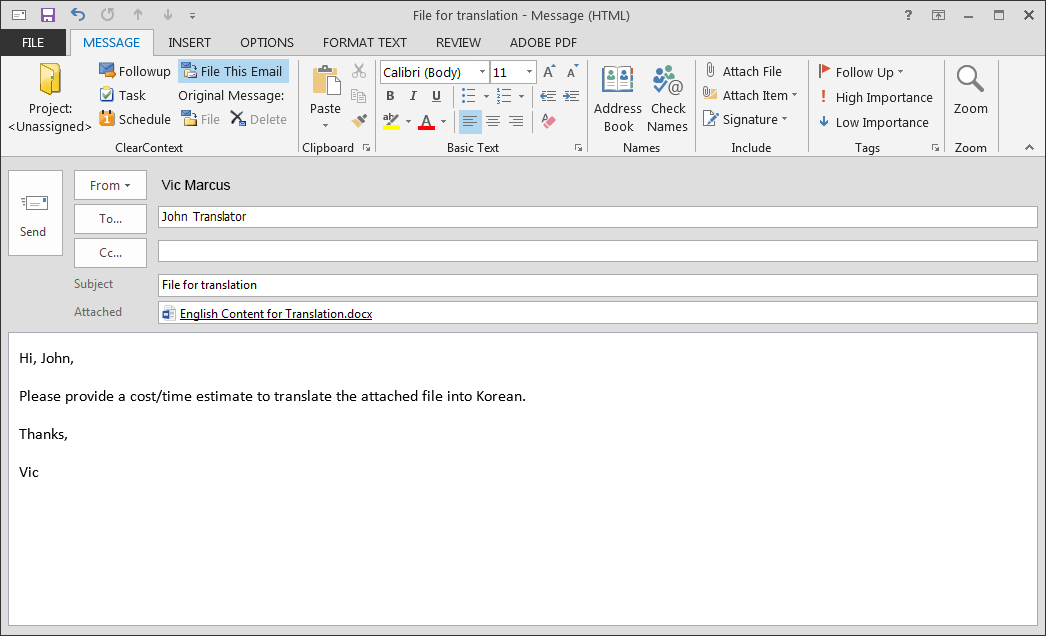
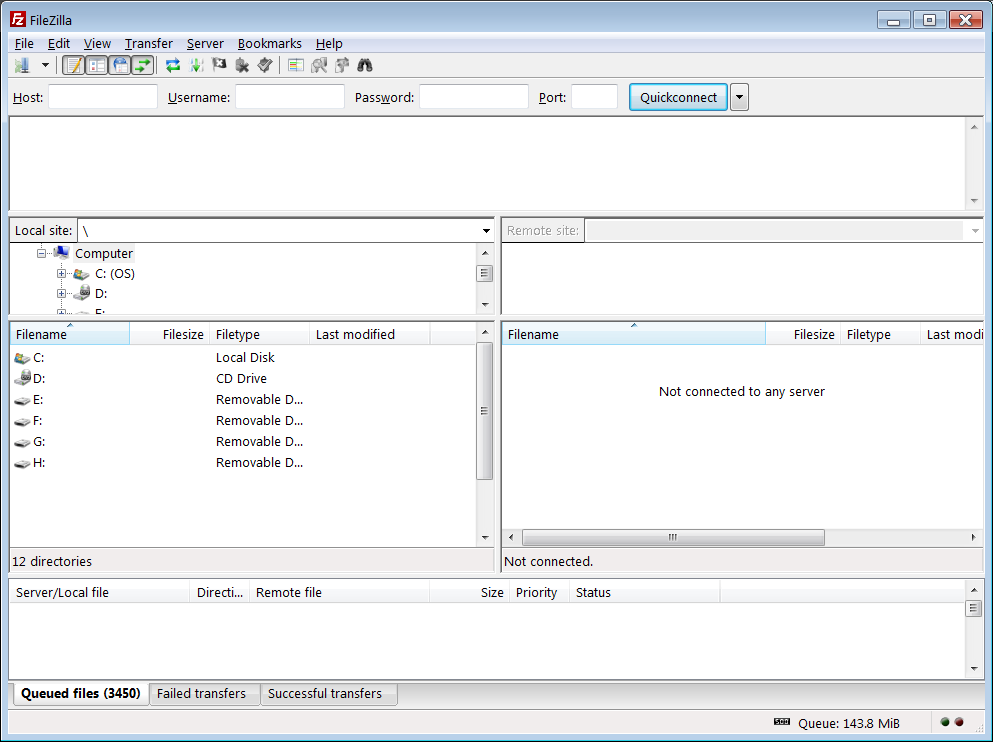
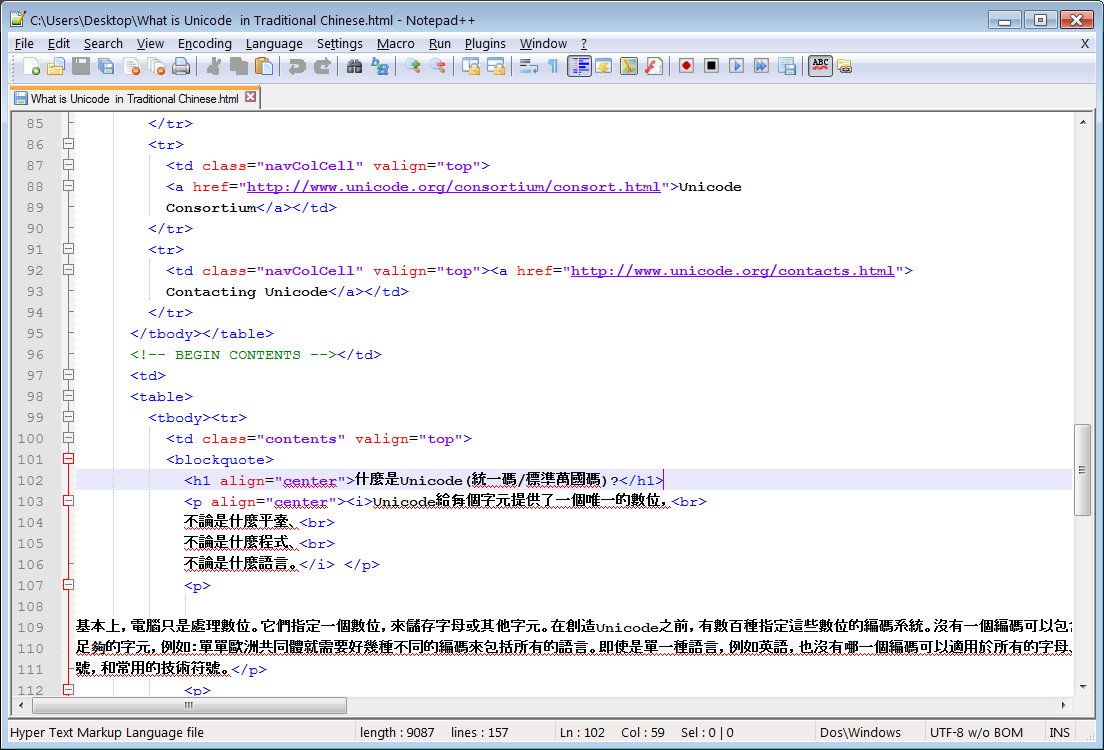
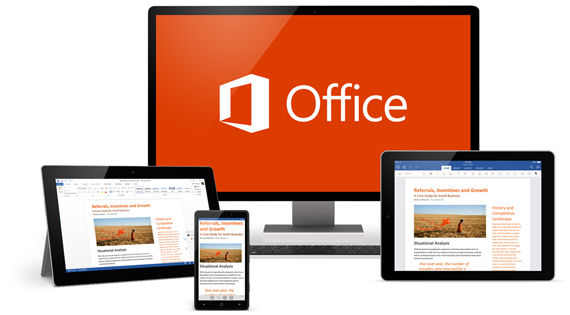
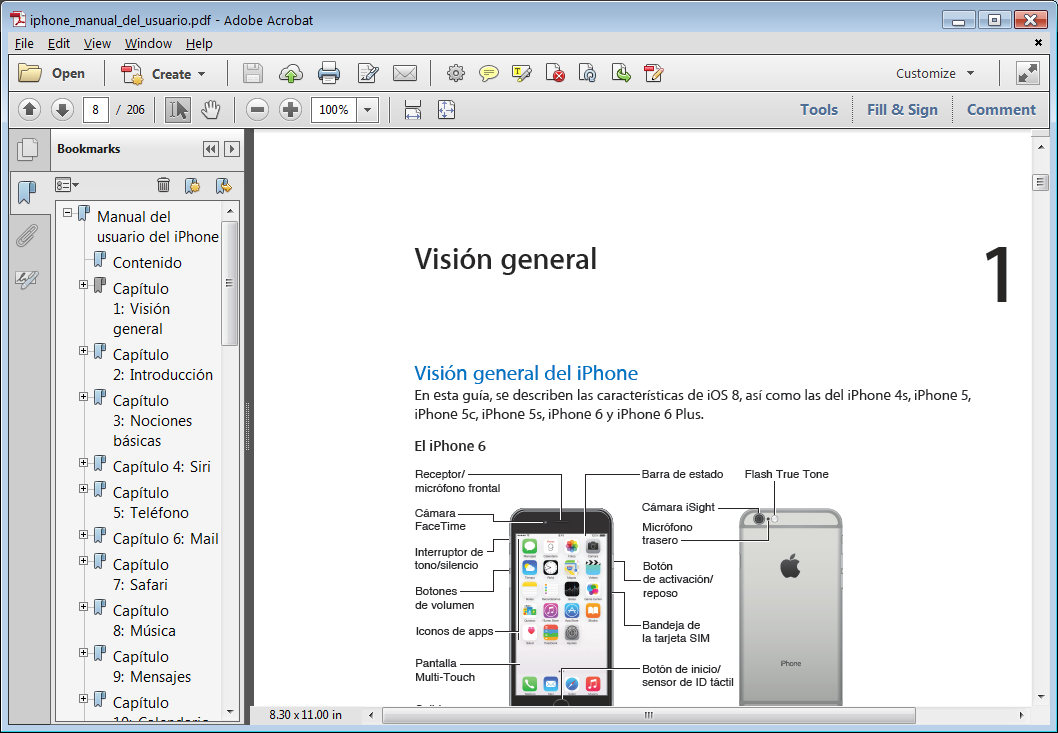
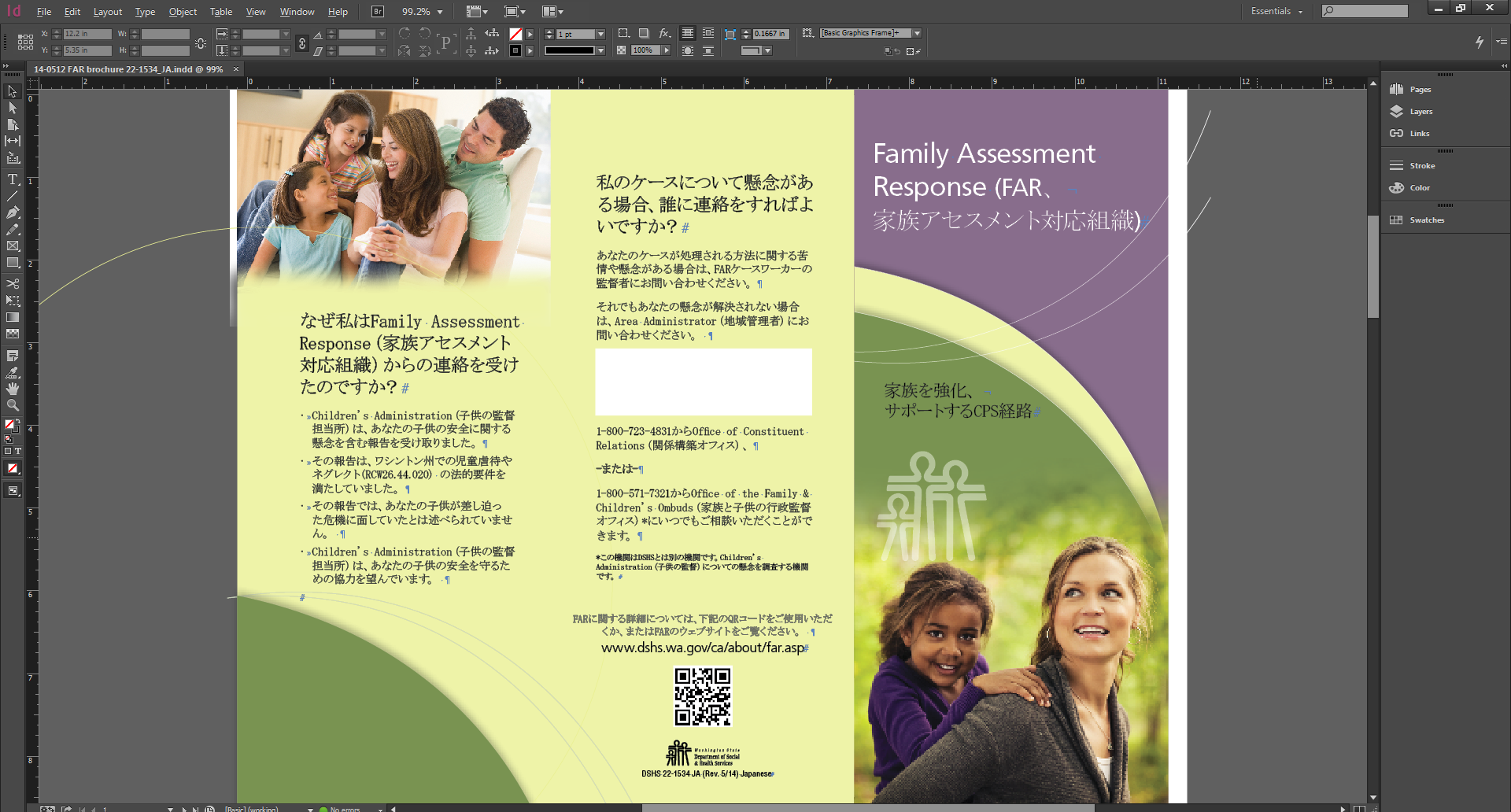

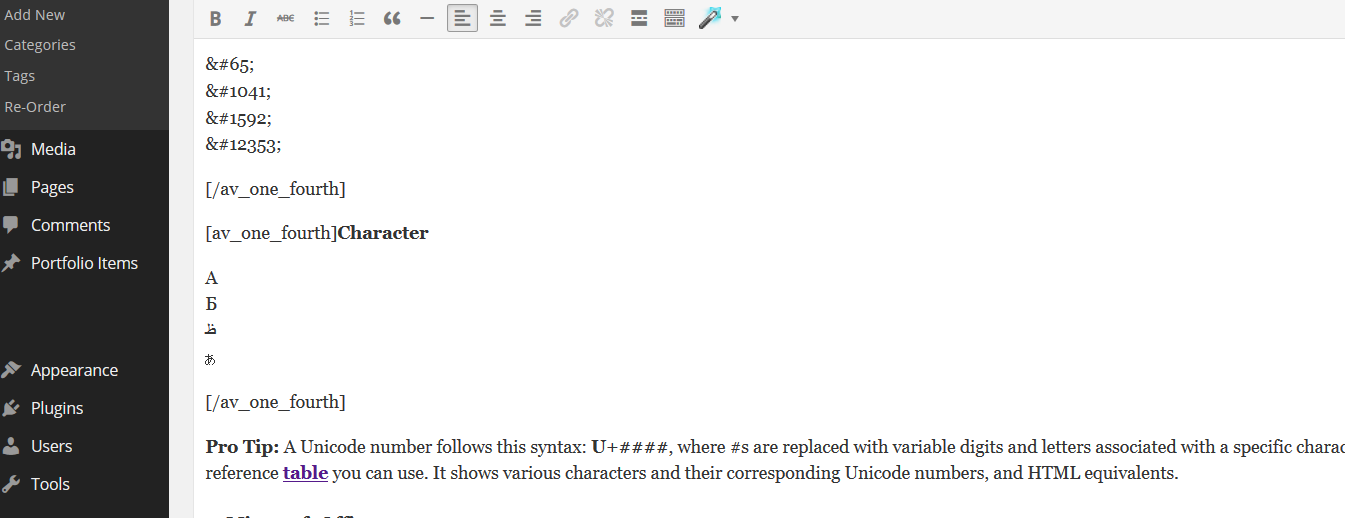
Leave a Reply
Want to join the discussion?Feel free to contribute!