How to Create Localization-Ready Templates in MS Word
You are a busy professional, and fast and efficient work is the name of the game. Perhaps one of your tasks is to regularly generate letters or handbooks which must be updated frequently, and to make this work more efficient you utilize templates in MS Word.
Doing so means that you don’t have to reinvent the wheel, so to speak, each time you must create a new version of your document.
MS Word has a host of capabilities which can make your templates robust and easy to use in English, but those same features, when used in a translated template, may cause problems. So how can you build templates that are translation-friendly and localization-ready?
You may already be familiar with some of the principles of visual design and how they affect localization, but let’s take a closer look at MS Word and talk about preparing your templates for translation.
Here are the 11 things to consider when creating localization-ready templates in MS Word.
1. Whitespace
As in visual design, whitespace in your MS Word templates is very important. When compared to English, most languages take up more space and therefore require some “room to grow”.
Leaving whitespace on your pages from the beginning will ensure that your formatting can be maintained when your translations are completed.
Typically, lack of whitespace means that the translated text will take up more pages in certain languages or the font size will have to be minimized to fit on the same number of pages.
No Whitespace vs. Sufficient Whitespace
In the example above, there is some whitespace to accommodate text expansion in certain languages.
BONUS TIP: Most languages do not expand more than 25%. Keep this in mind when determining how much space to leave.
2. Simple Formatting
Whatever formatting you do include in your MS Word templates should be kept as simple as possible, while still maintaining the look you are aiming for.
Things like colors, bolds, italics, underlines, and numbered/bulleted lists are relatively easy to incorporate. But if you add formatting beyond those basics, like images (especially those which contain non-editable text), tables, and graphs, duplicating it in the translated templates can be tricky.
Keep in mind that you may end up translating into languages which read right-to-left (such as Arabic, Farsi or Hebrew), and all your formatting will have to be flipped!
- Normal
- Bold
- Italic
- Underlined
Less is more when it comes to formatting. Keep it simple.
BONUS TIP: Typically, logos are not translated, so you don’t have to worry about the complexity of your logo in relation to translation.
3. Fonts
As an element of formatting, fonts deserve special mention. Both the font you select and its size are important to consider when creating your localization-ready templates. English has an exceptionally wide range of options for font selection – this is not true for all other languages, even if they share the same script as English.
Not all fonts can support accents, umlauts, or other special characters. Picking a basic Unicode font for your templates, such as Arial or Times New Roman, will ensure close to universal compatibility for languages which use the Latin or Cyrillic scripts.
Latin Script vs. Cyrillic Script (Image Source: http://www.wazu.jp)
The size of your font should also be carefully chosen in the source template. You should choose a size which is 1-2 points above the minimum size you can tolerate.
This is because of language expansion – if the translated text runs out of whitespace to grow into, the next move will likely be to reduce the font size in the translated language.
If your template started out at font size 8 in English, imagine how difficult it would be to read in font size 6 in Russian or Spanish!
BONUS TIP: For languages that use a different writing system than English, the font will probably have to be substituted for a language-specific font. Your language service company should know which font to use, so you don’t have to worry.
4. Line Spacing
The space between lines is also an important element of formatting when preparing templates that will be localized. Some languages are “taller” than others, due to accents or other markings above or below the script.
This means that your content may end up looking crowded in other languages if not enough space is left between lines.
Adjust the Line Spacing in MS Word
Typically, 1.15 – 1.5 line spacing should be sufficient, whereas single spacing could be risky depending on what languages you plan to translate into.
BONUS TIP: Check out this support article if you don’t know how to change the default line spacing in MS Word.
5. Complex Style Sheets
Style sheets are risky for localization-ready templates because they dictate elements of the formatting. The more elements you add to your style sheet, the more opportunities there are for corruption in the translated file.
Avoid Complex MS Word Styles in Localized Documents
One of the more difficult-to-detect style sheet errors comes from forcing the file to change the font when converting from MS Word into a PDF format. This is not easily noticed by a linguist, as the MS Word file may look perfect when they are working in it, only to be corrupted upon clicking save.
BONUS TIP: Check out a step-by-step explanation on how to customize/create style sheets in MS Word here.
6. Mail Merge
Many templates will require customer information to be filled in to personalize the document to the recipient. These customizable fields can be anything from names, addresses, or dates, to information pulled from a reference document, like a reason for denial from an insurance policy, or prescription instructions for a medication.
Test All Mail Merge Fields in the Translated Files
These fields are very useful when properly set up. When using them in templates which will be translated, you must consider whether the information source should also be translated.
Names and addresses usually should not be translated, whereas the insurance policy or prescription instructions surely would need to be.
Dates may need to be formatted differently depending on the language – Some languages reverse the order of the month, day, and year, whereas others may use a different calendar system altogether!
If you have any doubts about whether something should be translated, contact us or your language service company for advice.
BONUS TIP: Many European languages write their dates DD/MM/YYYY instead of the U.S. English method of MM/DD/YYYY. You can avoid all confusion in your translation by writing dates out in full in the English template file (January 10, 2018 vs. 01/10/2018).
7. Autofill Fields
Autofill fields are similarly tricky. Their most frequent application is to add a date that automatically fills in to today’s date.
This works seamlessly in English, has some hiccups in Spanish, and is not available in other languages (in the U.S. version of MS Word).
Avoid Autofill Fields
Adding this field to your templates poses a huge risk for error in the translations. The date will not auto-update, or it may revert to English in the translated file, looking totally out of place.
Avoid autofill fields in your templates if you are looking to have them localized.
BONUS TIP: If you must use autofill fields, come up with a procedure to have these double checked for correctness in the translations.
8. Fillable Form Fields
Adding in fillable form fields makes a lot of sense in templates that are going to be filled out by the end user.
Consider Alternatives to Fillable Form Fields
However, when flipping formatting, these fields often become corrupted or malfunction in right-to-left languages. Including them in your template can lead to less professional looking translations because of the issues that may arise. It is best to avoid using them altogether.
BONUS TIP: A universally usable alternative is to put a simple underline where the user will input their information.
9. Tables of Contents/Linked Elements
Linking headers, page numbers, and Tables of Contents in, for example, a handbook is a great way to ensure that your document is easy to navigate.
However, when you translate your document, this is another complex automated element where risk for error is introduced. All automated elements are inherently risky in localization-ready files.
One way to minimize the risk is to keep your linked headers short and concise. That way, when some languages expand, they have room to fit in the table of contents without drastic edits to the existing formatting and line breaks.
Update and Test the Table of Contents
When the Table of Contents is automatically updated to match the translated headers and the new page numbers, it must be checked for accuracy. The Table of Contents does not update automatically to match the newly translated headers and will remain in English unless manually forced to update. If that step is forgotten, it is, of course, very disruptive to the target audience!
However, as long as no specific font is dictated by the Table of Contents, the Table of Contents is forced to update, and the linguists check that the automatic links have worked, this feature can be used in templates.
Lastly, using text that auto-populates from the document properties (title, subject, etc.) is extremely risky, as that text will revert to English if it hasn’t been manually updated in the document properties themselves!
BONUS TIP: Include page numbers in the footer of your document so you can easily check that the Table of Contents refers to the correct pages.
10. Native Files
Keeping the native files on-hand is important for any document you plan to translate. But for templates, there is an added layer – you must keep not only the English files, but also the native, editable versions of your translations.
Templates are usually living documents which are frequently updated, and if you lose the editable versions of either the English or translated documents, you will have to recreate them from scratch – or pay your language service company to – each time you make an update.
Keep All Native Files
Keeping all native files on hand is an excellent way to save money on updating translated content as well.
BONUS TIP: PDF versions of your files are great for distribution via email or web, but they do not count as “native” files. Native files are always editable and come from the original program where they were created, in this case that would be MS Word.
11. Versioning in English (source) and Translated (target) Files
Because of the tendency for template files to be updated regularly, you will want an organized system for tracking versions, and whatever system you settle on should be used consistently in both the English file and all translated files.
Suggestions for versioning methods include: a footer indicating version number or “last updated date”, adding a version number to the file name, or others.
Whenever possible, keep a track-changes version of your file when you make edits. This will allow linguists to see exactly where changes were made so they can reflect the updates in the translations as well.
BONUS TIP: Do not delete old versions! It is possible that your language service company may need to refer to older versions of the files when making updates to the translations.
Need assistance with translating and localizing your MS Word documents or templates?
Let’s discuss your specific needs. Contact us.
Conclusion
After reading this article, you should feel more confident in creating MS Word templates that are ready to be translated and localized into other languages.
We found that similar clients that utilize these practices save time and money in both the short and long run and hope you will, too.
Creating localization-ready templates in MS Word is easy – Keep it simple, keep it organized, and ask us or your language service company for guidance!

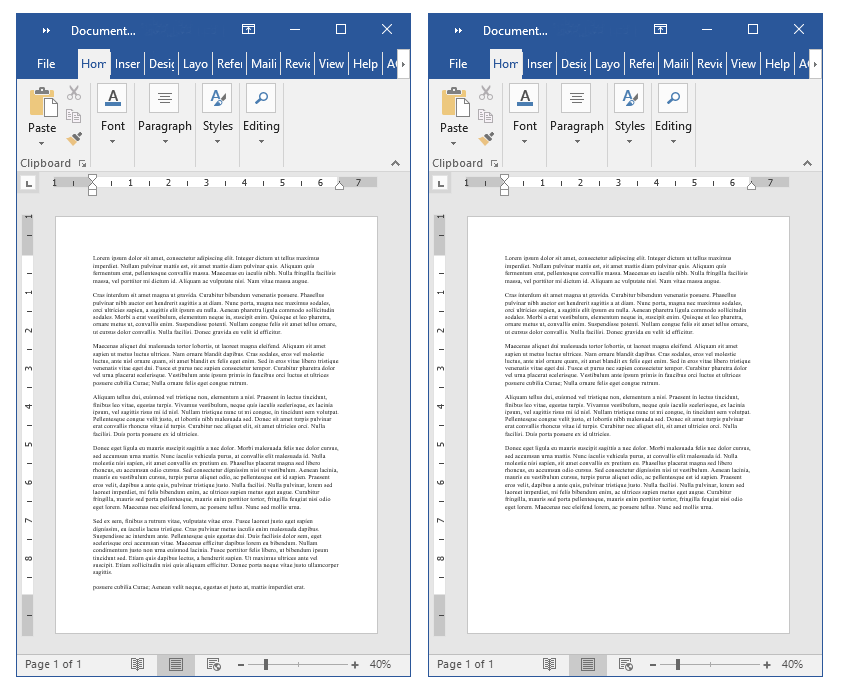
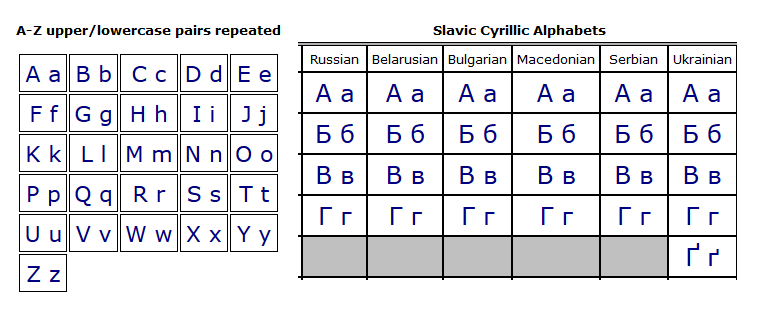
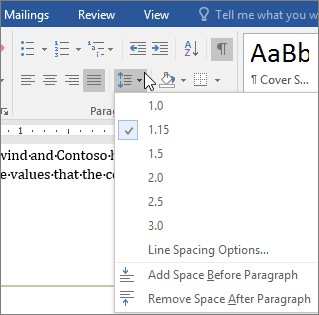
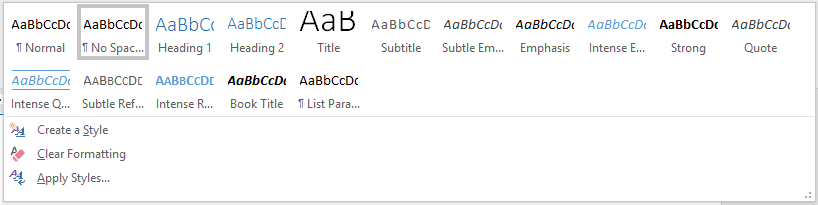
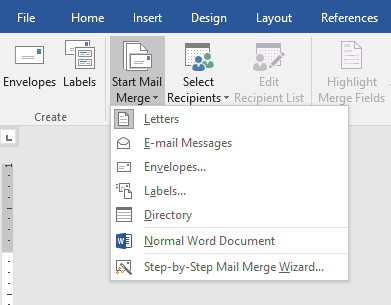
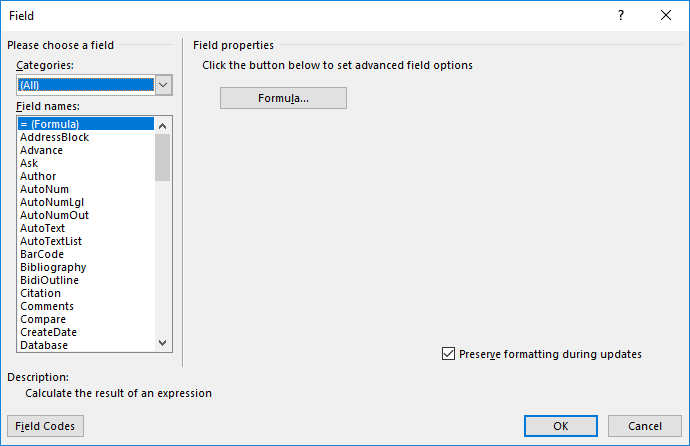
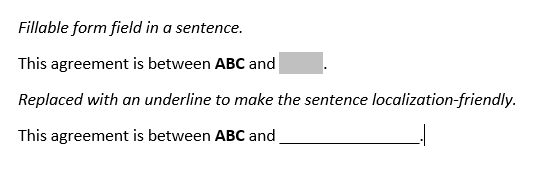
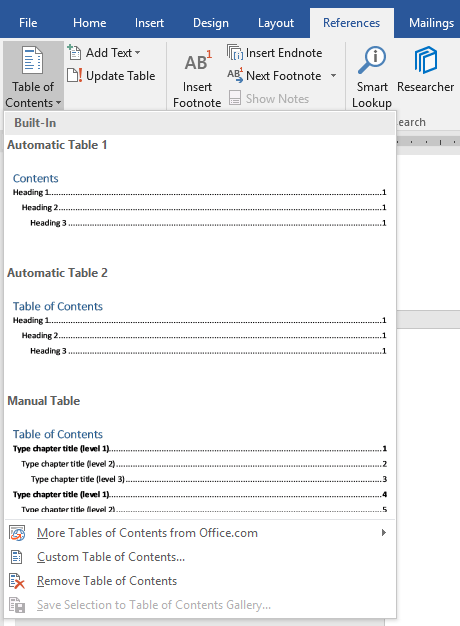
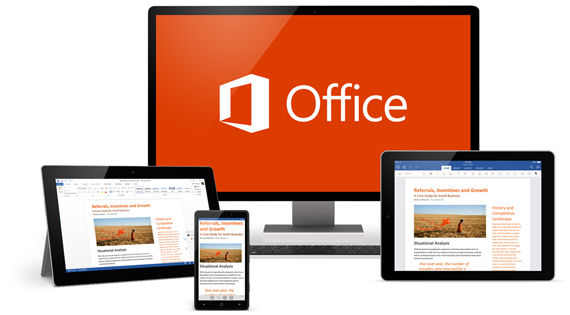
Leave a Reply
Want to join the discussion?Feel free to contribute!